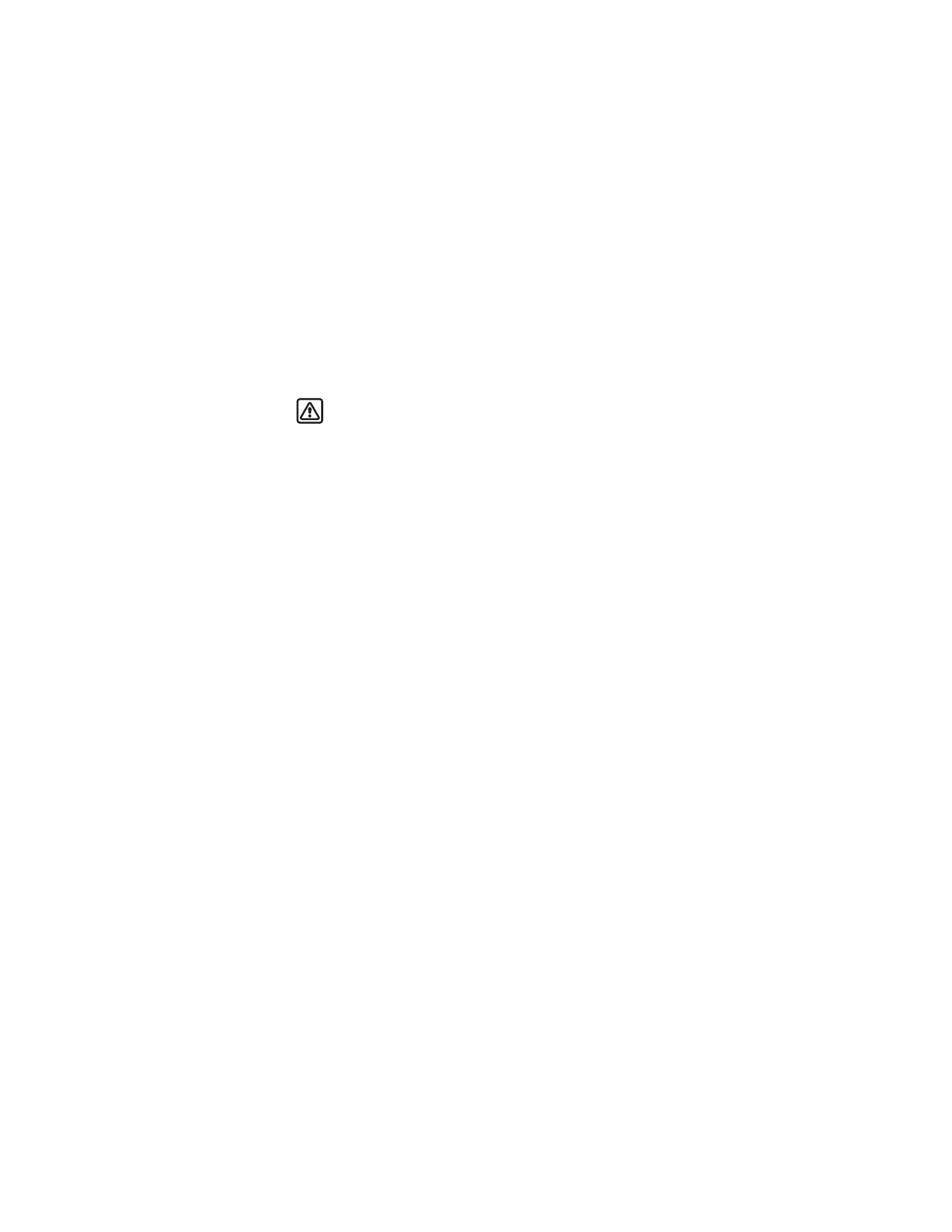
Set manual touch tones
1
From the menu, select Settings > Phone settings > Touch tones > Manual
touch tones.
2
Select one of the following options, and then press Select:
Continuous—The tone sounds as long as you press and hold the key.
Fixed—Sets the length of touch tones to Short.
Off—Turns off the tones. No tones are sent when you press a key.
Set length
You can set the length of each touch tone when you are in analog mode.
From the menu, select Settings > Phone settings > Touch tones > Touch tone
length > Short or Long.
Store strings
You can store touch tone strings the same way that you store names and numbers
in your phone book. You can store an entire sequence of digits and send it as touch
tones for frequently used strings of numbers.
WITH PHONE NUMBERS
1
Enter the phone number that you want associated with a touch tone.
2
Press
*
as many times as needed to enter a w or p.
w (wait): When you dial this phone number, your phone first dials the number,
and then waits (because of the w character) for you to press Send. When you
press Send, the phone sends your touch tone.
p (pause): If you include a p character instead of a w, your phone pauses for
2.5 seconds and then automatically sends the touch tone.
3
Enter the touch tone string.
4
Store the number as you normally would.
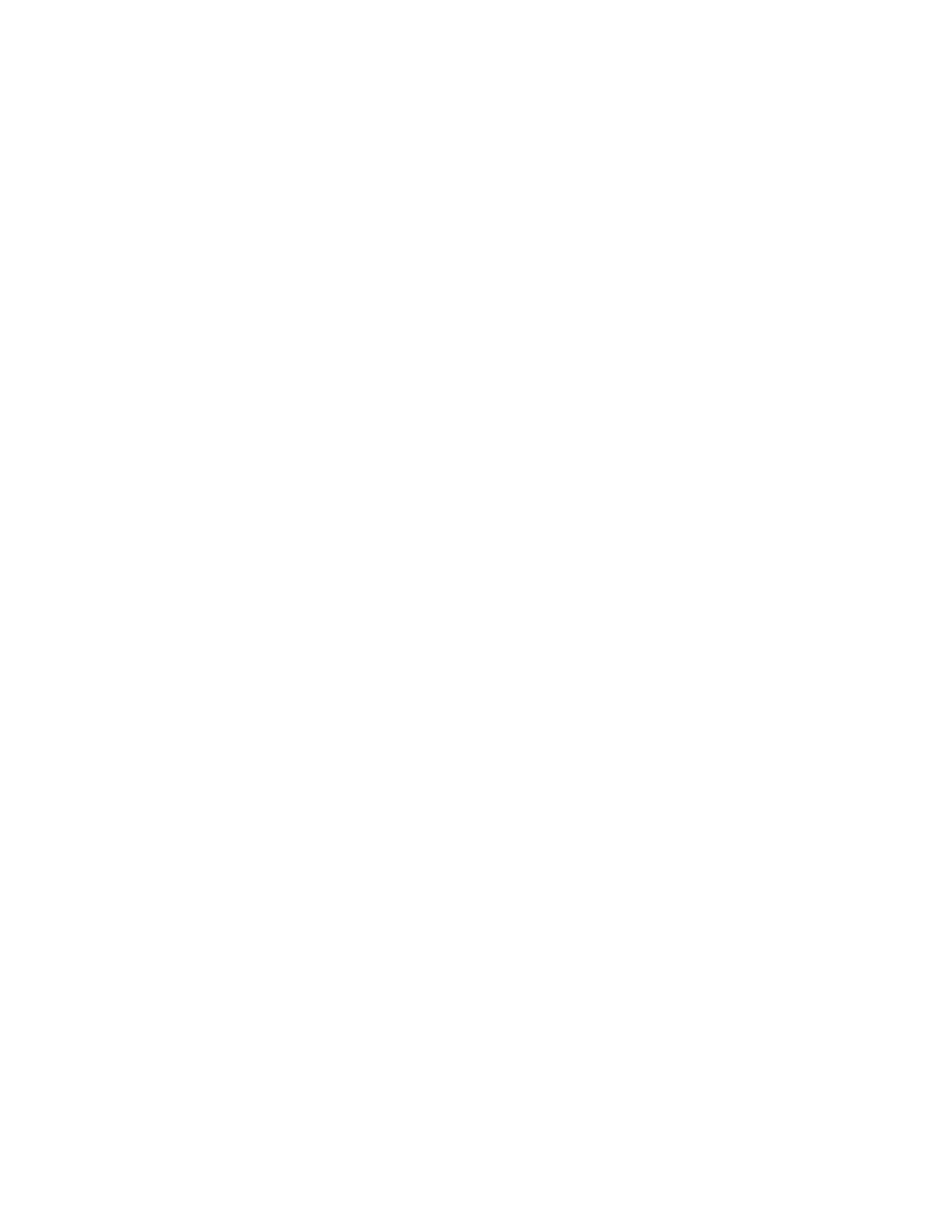
48
Copyright © 2003 Nokia
SEND A STRING
1
From the menu, select Settings > Phone settings > Touch tones > Manual
touch tones.
2
Make sure that the setting is not set to Off; if it is set to off, scroll to one of
the other options and press Select.
3
During your call, select Options > Touch tones.
4
Enter the touch tone string or retrieve the string from the phone book, and
press Tones.
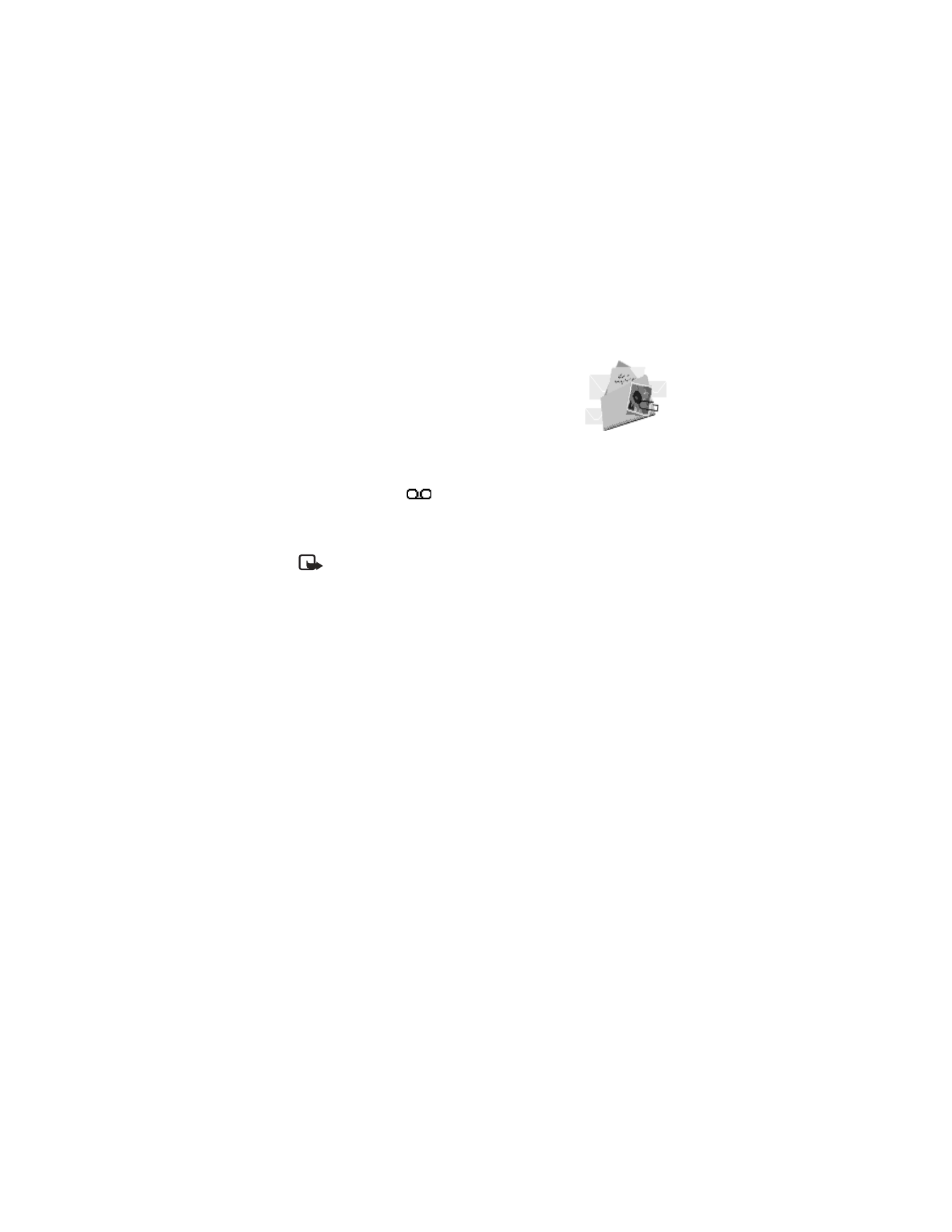
Nokia 6560 User Guide
49
Copyright © 2003 Nokia
Voice mail
9