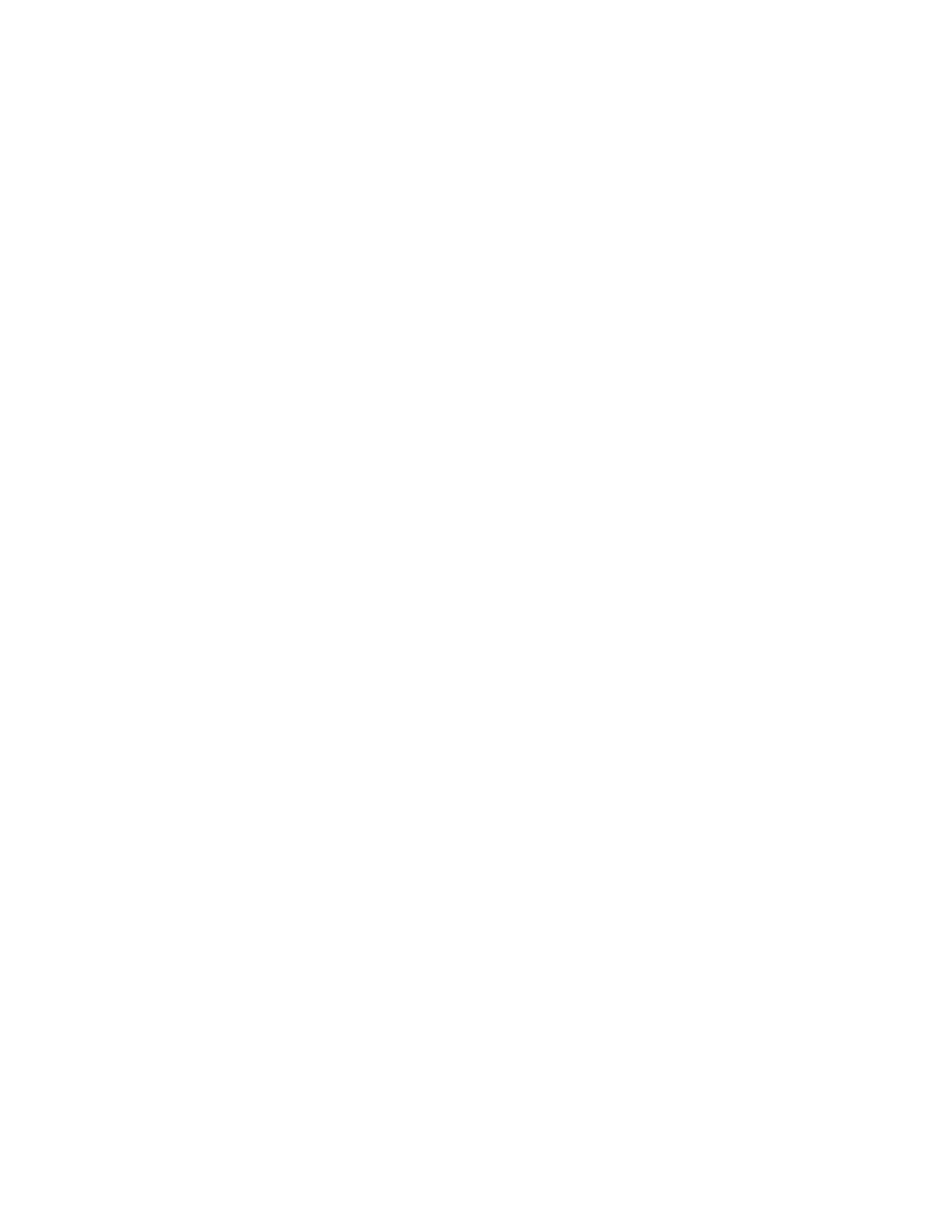
If the network is busy, your phone makes three additional call attempts. If you want
to stop the automatic redial process before the last attempt, press the End key.
• CALLING CARD
You can use a calling card when you dial long distance. First you must store your
calling card information in the phone. Your phone can store information for a
maximum of four calling cards.
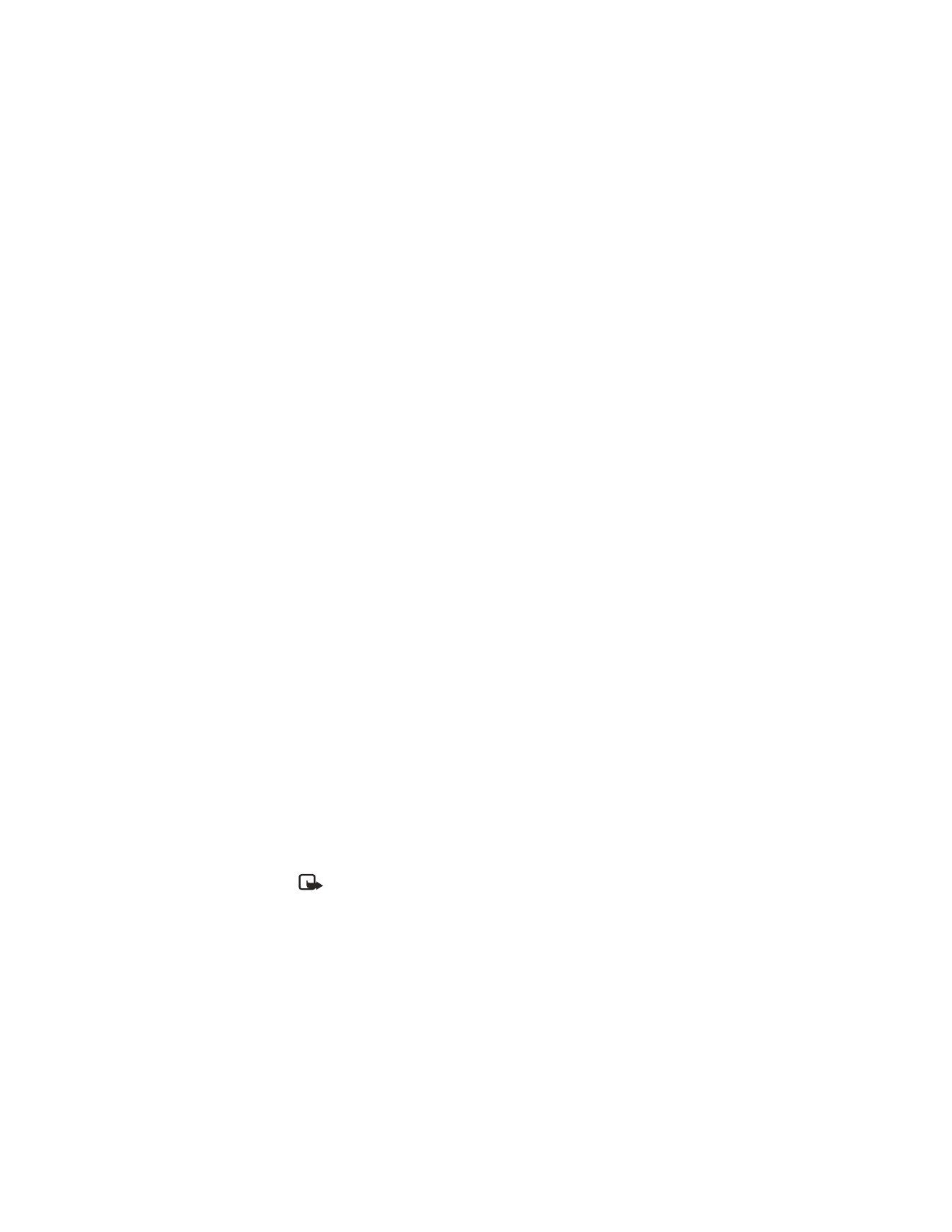
Nokia 6560 User Guide
41
Copyright © 2003 Nokia
Advanced calling features
Save calling card information
PART 1
1
Select Settings > Call settings > Calling card.
Enter your security code at the prompt.
2
Scroll to card A, B, C, or D and select Options > Edit > OK > Dialing sequence.
3
Scroll through the list of dialing sequences until you find the one that matches
your calling card, and press Select.
PART 2
The order of the following steps may vary, depending on which dialing sequence
your card uses.
4
When prompted for the calling card access number, enter the number and
press OK. This number is usually the 1-800 number that is listed on the
calling card.
5
At the prompt, enter the calling card number (and PIN number if required),
and press OK.
6
Press OK again when the Save changes? message appears.
7
Select Card name and enter the card name using your phone keypad.
8
Press OK.
Choose a calling card
If you have more than one calling card, you must choose one before making a call.
1
From the menu, select Settings > Call settings > Calling card. Enter your
security code at the prompt.
2
Scroll to the desired card and select Options > Select > OK.
The message Card ready for use appears.
Make a call
1
Enter the phone number, including any prefix (such as 0 or 1) that your calling
card might require when you make a calling card call.
See your calling card for instructions.
2
Press and hold the Talk key until your phone displays Card call and Wait for
tone; then press OK.
3
When you hear the tone from your calling card service, press OK.
After the tone, your phone displays Again, press OK after tone.
4
Press OK.
Note: This procedure might not apply to all the calling card options that are
programmed into your phone. Check your calling card for more information,
or contact your local or long distance company.
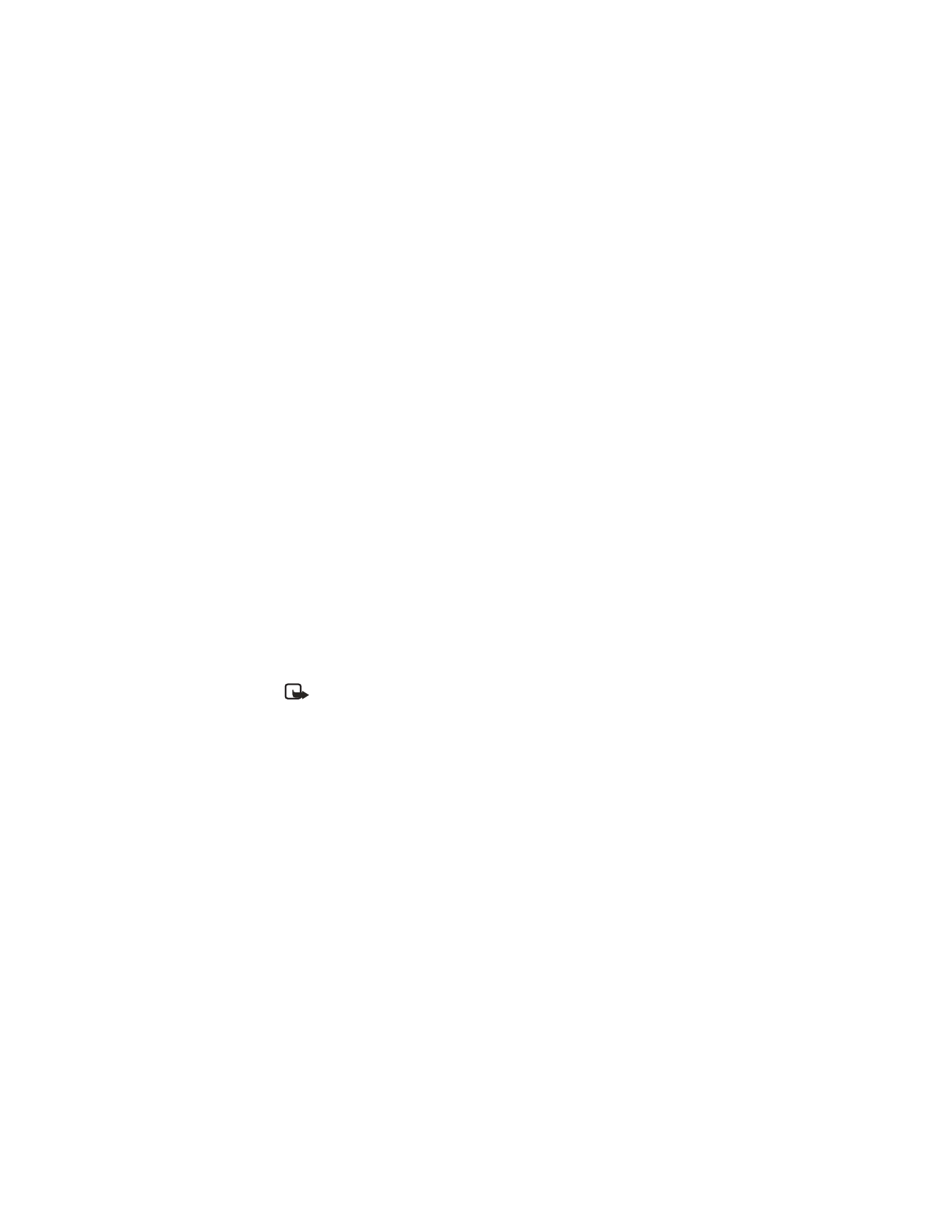
42
Copyright © 2003 Nokia
• VOICE TAGS
You can dial up to 10 of your stored phone book numbers using the voice dialing
feature. Before you can place a call using voice dialing, you must first assign a voice
tag to the number.
Assign a voice tag to a phone number
1
At the start screen, scroll to the name to which you want to give a voice tag.
2
Select Details > Options > Add voice tag > Start.
You hear several beeps, and Please speak now appears.
3