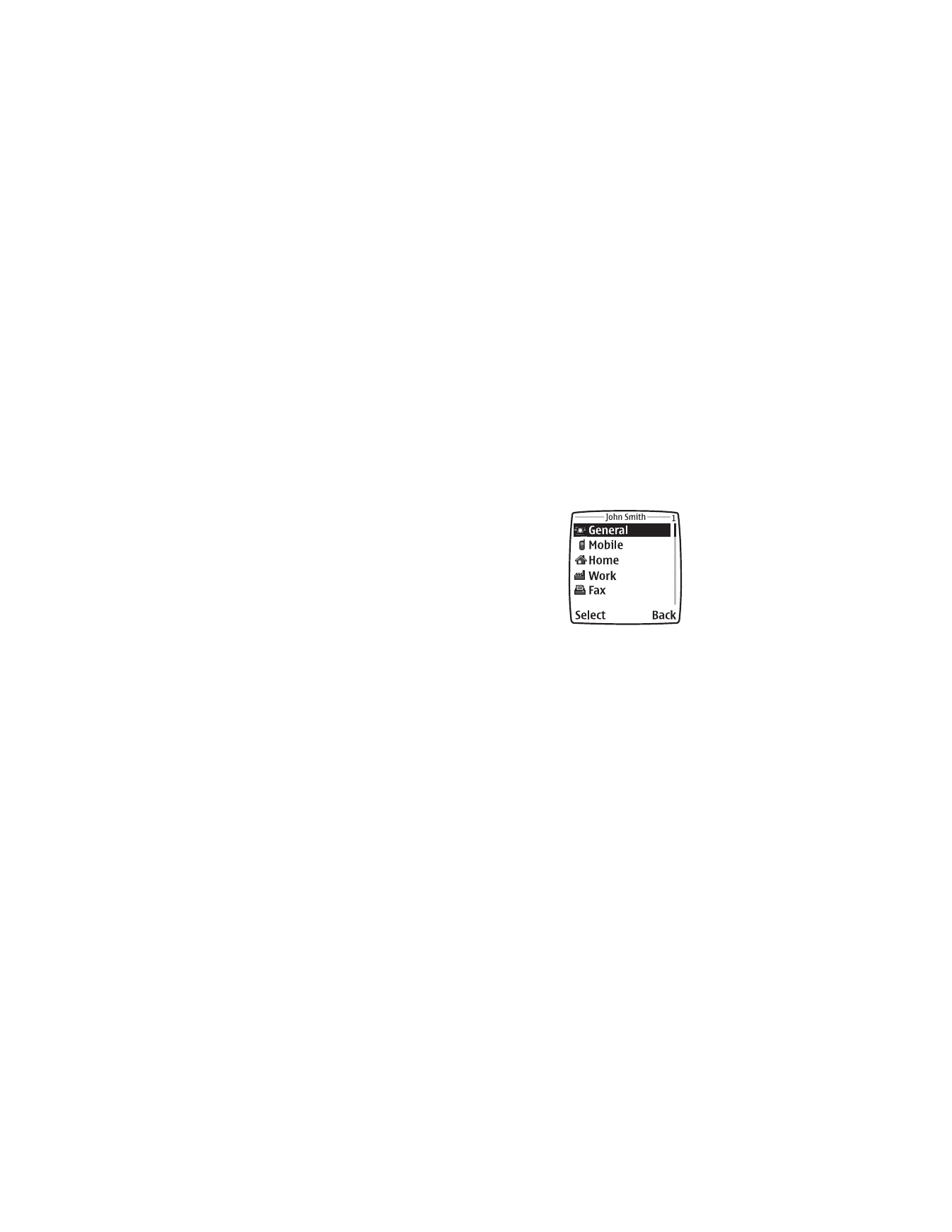
By retrieving the name
1
Retrieve the name to which you would like to add a second number.
2
Select Details > Options > Add number.
3
Scroll to the desired number type, and press Select.
4
Enter the number, and press OK.
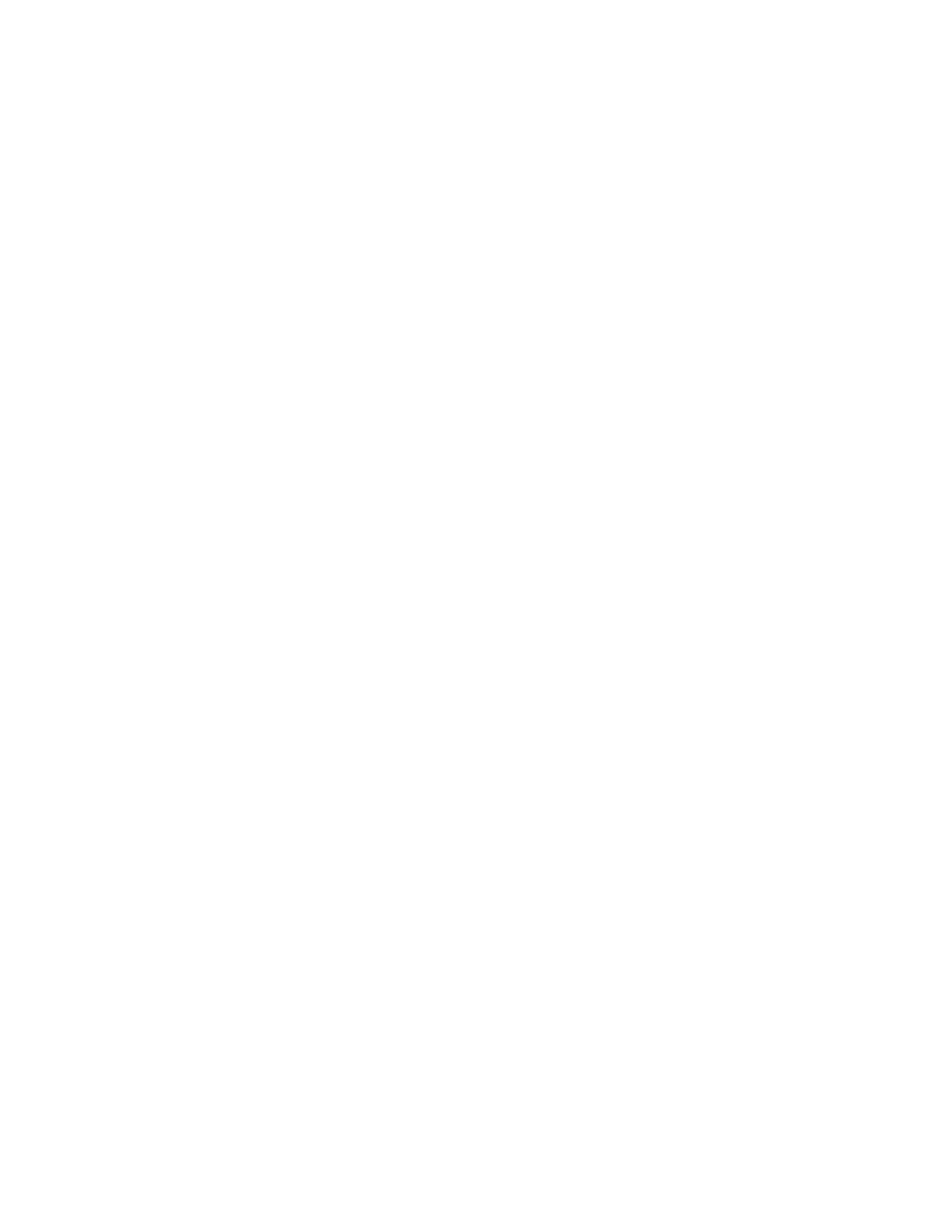
32
Copyright © 2003 Nokia
Change the number type
Once you have saved a name with two numbers, you can change the number type
for either of the phone numbers. (For example, you can change the type if you
saved a number as General and you want to change it to Home.)
1
Retrieve the name from the phone book.
2
Press Details, and scroll to the number you want to change.
3
Select Options > Change type.
4
Scroll to the number type you would like and press Select.
Specify a primary number
If any contacts in your phone book have multiple numbers, specify the number
that you dial most often (for that name) as the primary number. By assigning the
most-used number as primary, you are telling the phone to dial that number when
you select the name for dialing—a great time saver when you dial names with
two numbers.
1
Retrieve the name for which you want to select a primary number.
2
Press Details, and scroll to the number you want to set as the primary number.
3
Select Options > As primary number.
Primary number set appears on the screen.
• CREATE CALLER GROUPS
Your phone allows you to create caller groups for listings with similar attributes in
your phone book. The five available default caller groups are Family, VIP, Friends,
Business, and Other. Each group has attributes that can be defined by the user:
Group name, Group tone, and Group logo.
ADD A NAME AND PHONE NUMBER
1
Once you have retrieved the desired name and number from the phone book,
select Details > Options > Caller groups.
2
Scroll to the desired caller group (for example, Family), and press Select.
SET A RINGING TONE AND GRAPHIC
1