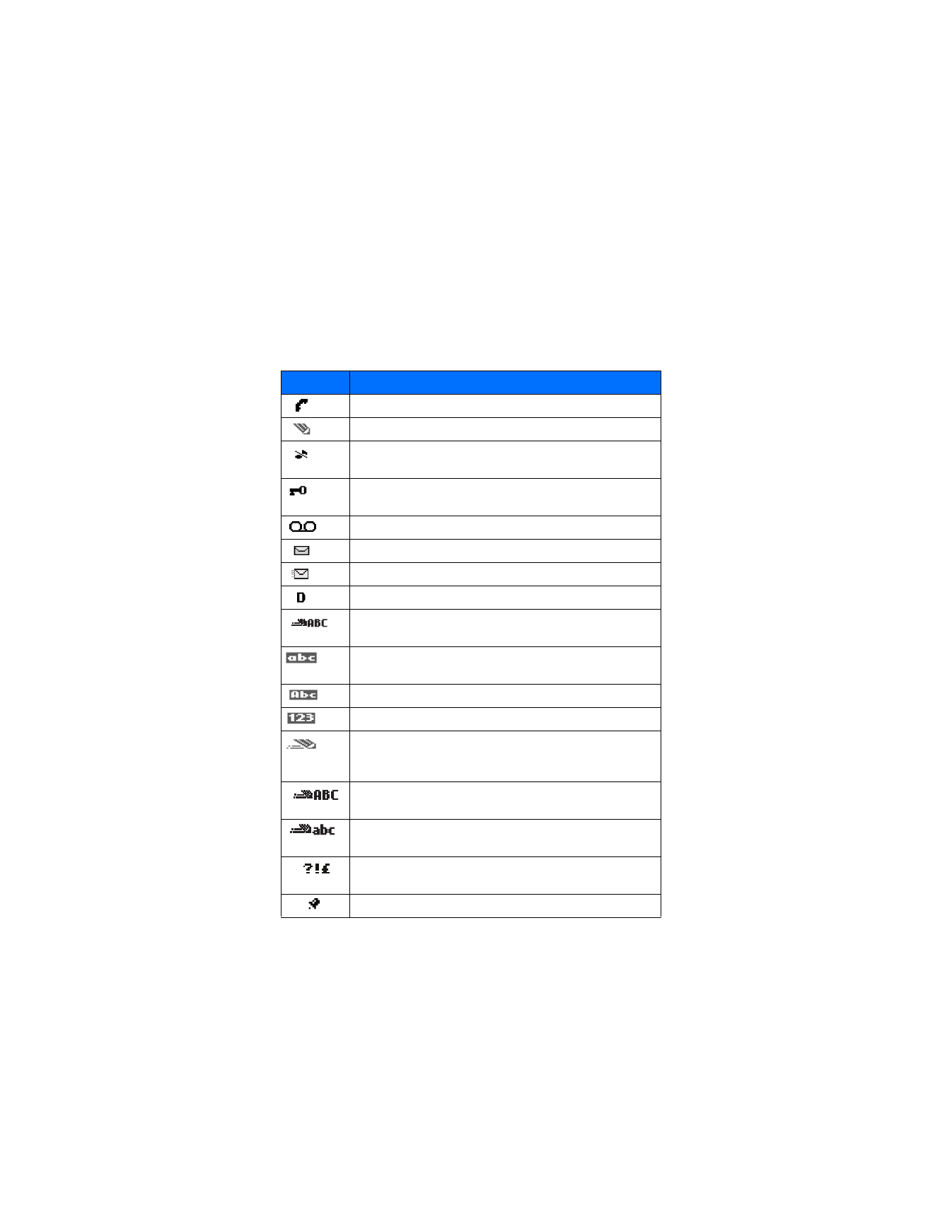
Symbol
What it means
You have an active call.
The phone is waiting for you to enter numbers or text.
You have turned off call alert tones and text message alert
tones, and set your ringing tone to Silent.
You have activated Keyguard to help prevent any accidental
key presses.
You have one or more voice messages waiting.
You have one or more unread text messages waiting.
You have attempted to send the message.
Digital service is available.
Letters you enter will be uppercase (capital letters). Press
#
to
switch to lowercase.
Letters you enter will be lowercase. Press
#
to switch to
uppercase.
Letters you enter will be in sentence case.
Characters you enter will be numbers.
You are using predictive text. Available when entering
information into your calendar, to-do list, or writing
text messages.
You are using predictive text. Characters you enter will be
uppercase letters.
You are using predictive text. Characters you enter will be
lowercase letters (c, e, m, etc.).
You can enter only symbols, such as punctuation marks. Appears
when you press and hold
*
while entering or editing text.
The alarm clock is set.
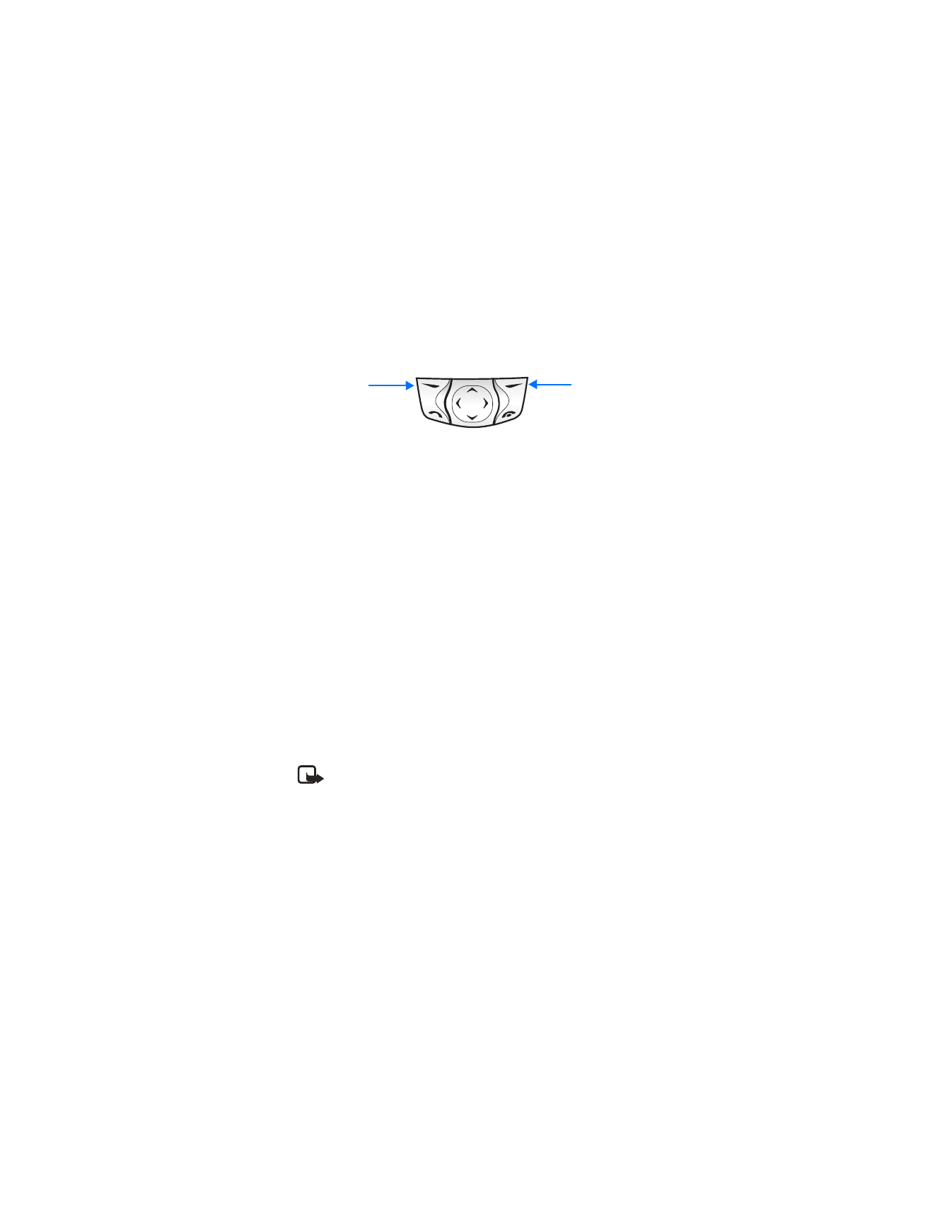
Nokia 6560 User Guide
19
Copyright © 2003 Nokia
Phone setup
• THE SELECTION KEYS
Note the two selection keys beneath the screen. The function of each key is
determined by the word shown above them on the screen.
For example, press the Left selection key when the word Menu appears above it
to show the first of many menus. Scroll through the menus with the scroll keys.
Press the Right selection key when Contacts appears above it to open the phone
book menu. The Right selection key can be personalized. See “Right selection key
settings” on page 58 for more information.
• IN-PHONE HELP
Your phone provides brief descriptions of all menu options in an in-phone help
system. To activate the help text, select Menu > Settings > Phone settings >
Help text activation.
1
Scroll to a menu or submenu option.
2
Wait about 15 seconds and a short message appears, describing the option
and what it does.
3
Scroll up and down to read the longer descriptions.
• PHONE MENUS
Phone features are grouped according to function and are accessed through the
main menus of your phone. Each main menu contains submenus and lists from
which you can select or view items and customize phone features. You can access
these menus and submenus by using the scroll method or by using a shortcut.
Note: Some features may not be available, depending on your network.
For more information, contact your service provider.