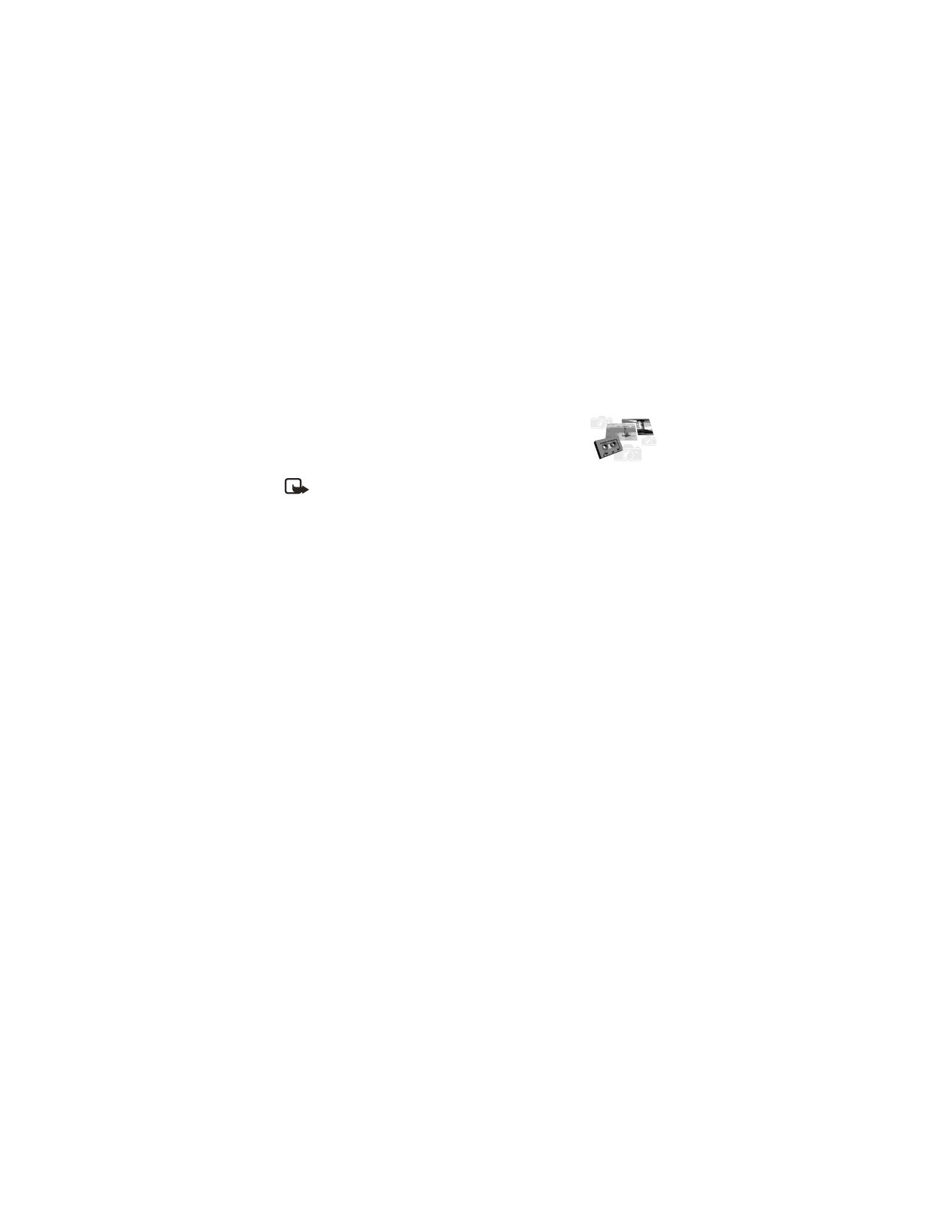
From the menu, select Menu > Gallery. After a brief pause, the following
submenus appear in the display:
View folders—Explore the folders in the gallery menu. See “Folders” in the
following section for more info.
Add folder—Add a folder of your own.
Delete folder—Delete a folder you have created.
Rename folder—Rename a folder you have created.
Gallery downloads—Use the graphic and tone downloads in your phone. The phone
tries to connect to the Internet using your WAP browser and the currently active
set of gallery downloads. If the connection fails, you may need to activate another
set or change the current settings. See “Set up for browsing” on page 93.
Folders
1
At the start screen, select Gallery > View Folders.
2
Scroll to a folder, such as Graphics or Tones, and press Open.
3
Scroll through the list of graphics or tones and press Options.
4
Press select to activate one of the following options or enter its submenu:
Open—Open the selected file.
Rename—Rename the selected file.
Set as wallpaper or Set as ring tone—Set the graphic as wallpaper. In the
Tones folder, this option is Set as ring tone; the tone is applied to the profile
in use.
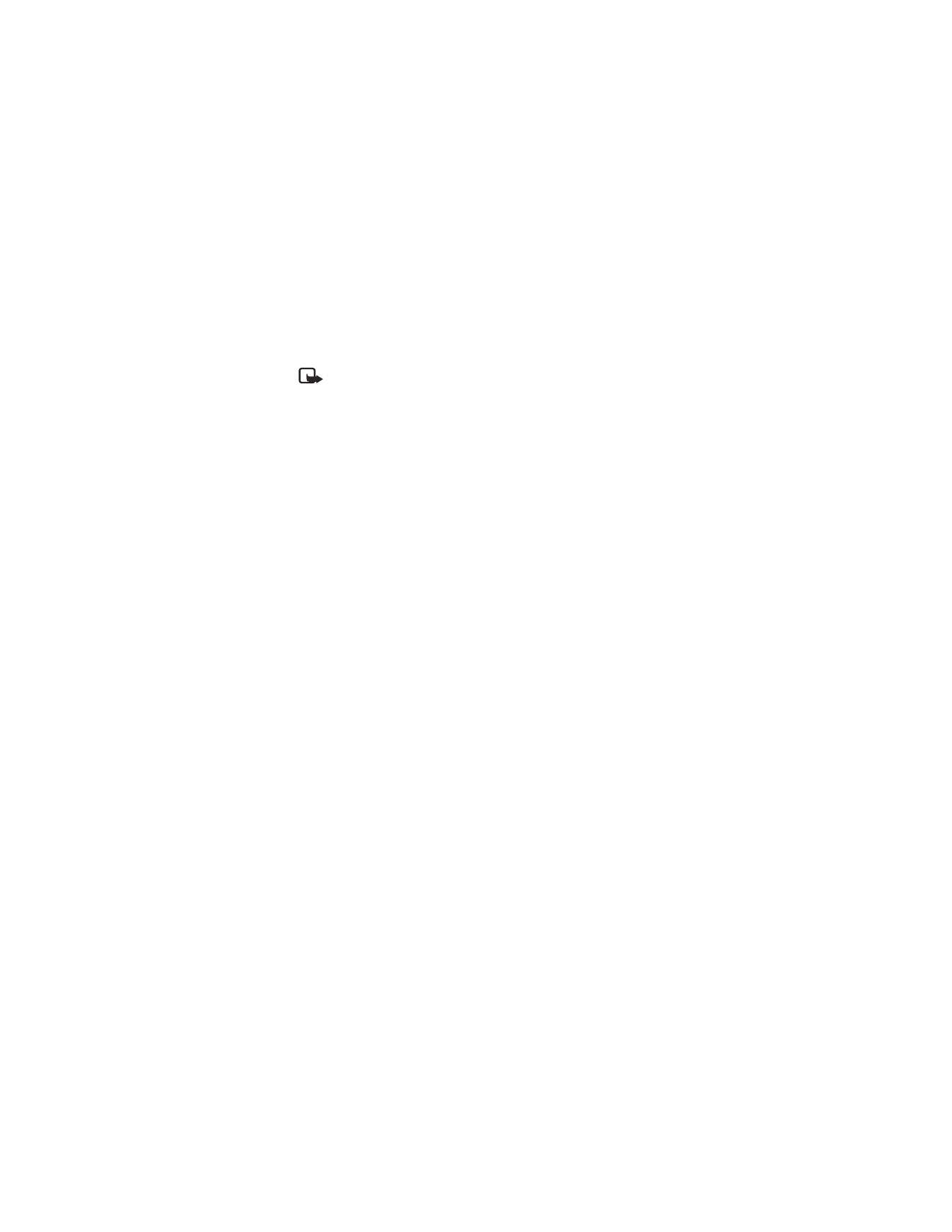
Nokia 6560 User Guide
87
Copyright © 2003 Nokia
Special features
Details—View details of the file, such as the name, time and date the file
was created.
Sort—Sort the files according to name, date, format, or size.
Note: Copyright protections may prevent some images, ringing tones, and
other content from being copied, modified, transferred or forwarded.
• APPLICATIONS