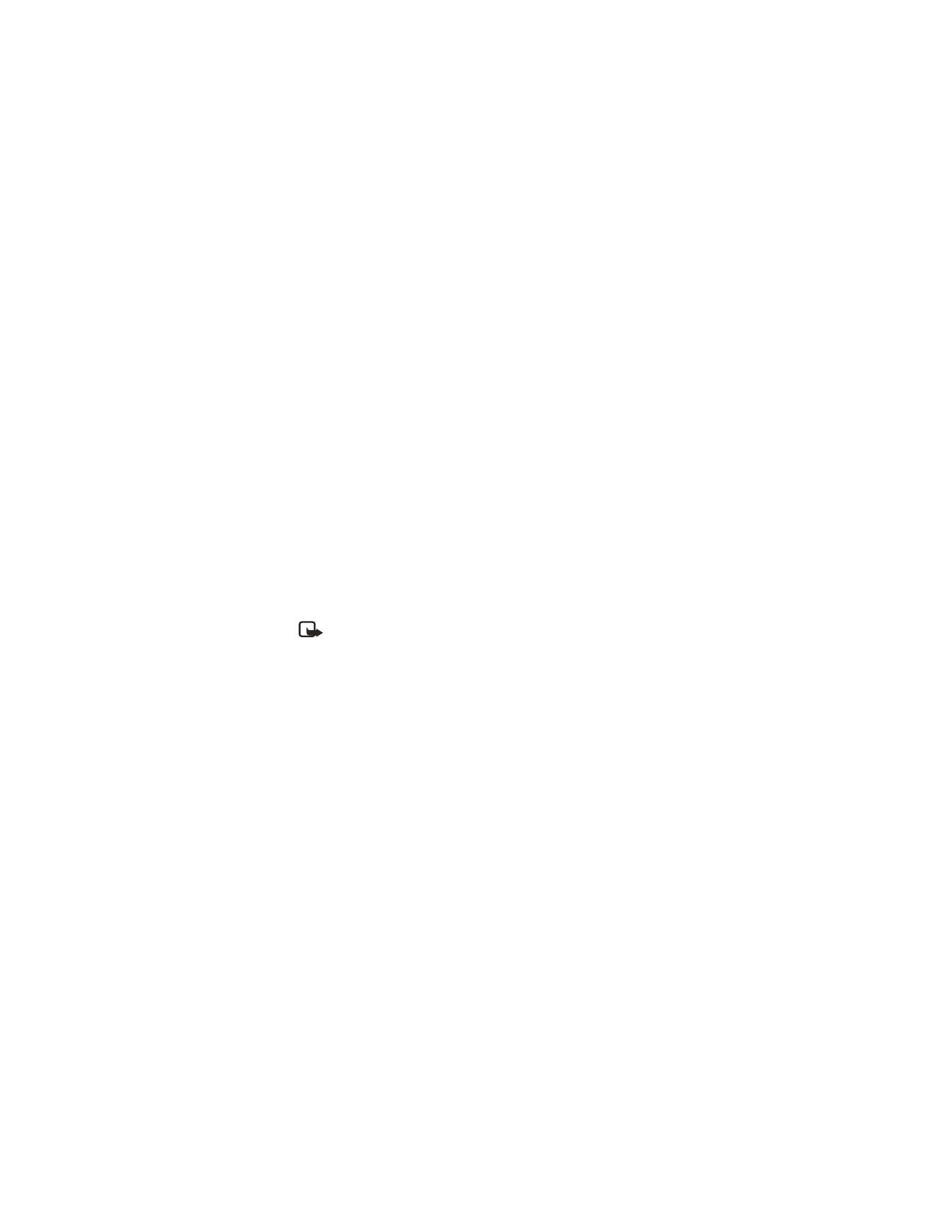
Send a message
1
Select Menu > Messages > Create SMS e-mail.
2
Enter the e-mail address, or press Find.
3
If you press Find, scroll to the name you want and press OK.
The address appears in the recipient address box.
4
Press OK.
5
Enter a subject and press OK.
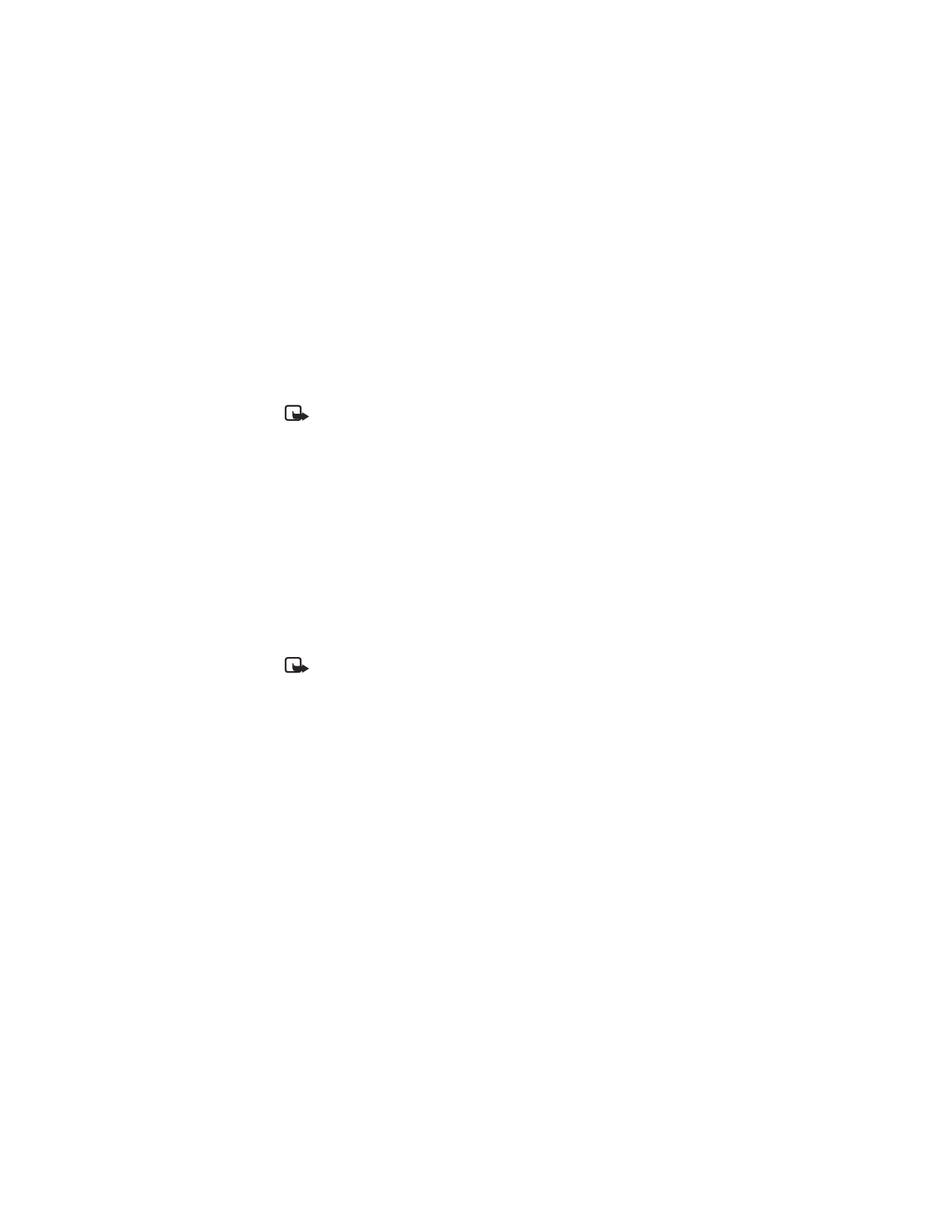
82
Copyright © 2003 Nokia
6
When the message screen appears, enter your message.
The maximum number of characters for message length varies; check with
your service provider for details.
7
When you have finished the message, select Options > Send e-mail.
A status message tells you the mail is being sent.
Note: If your phone asks for an e-mail gateway number, contact your
service provider.
Reply to or forward a message
1
From the menu, select Menu > Messages > Inbox. Select the message you
received and press Select.
2
Select Options > Reply or Forward > Via e-mail.
3
Choose a reply option and press Select.
The E-mail address box appears with the sender’s e-mail address.
4
Press OK.
5
Enter a subject and press OK.
6
When the message screen appears, enter your message.
The maximum number of characters for message length varies; check with
your service provider for details.
7
When you have finished the message, select Options > Send e-mail.
Note: A status message tells you the mail is being sent. If your phone asks
for an e-mail gateway number, contact your service provider.
Receive an e-mail message
To receive e-mail messages, you need the special e-mail address provided by your
wireless service provider. You can give this address to people who need to reach
you by e-mail. They can then send e-mail messages to you from their computers or
other e-mail devices.
Messages sent to you by e-mail arrive as regular text messages.
You can use all the options described earlier to save, reply to, or forward a message.
See your service provider to get the e-mail address for your phone and for more
information on using e-mail on the service.
• TEMPLATES