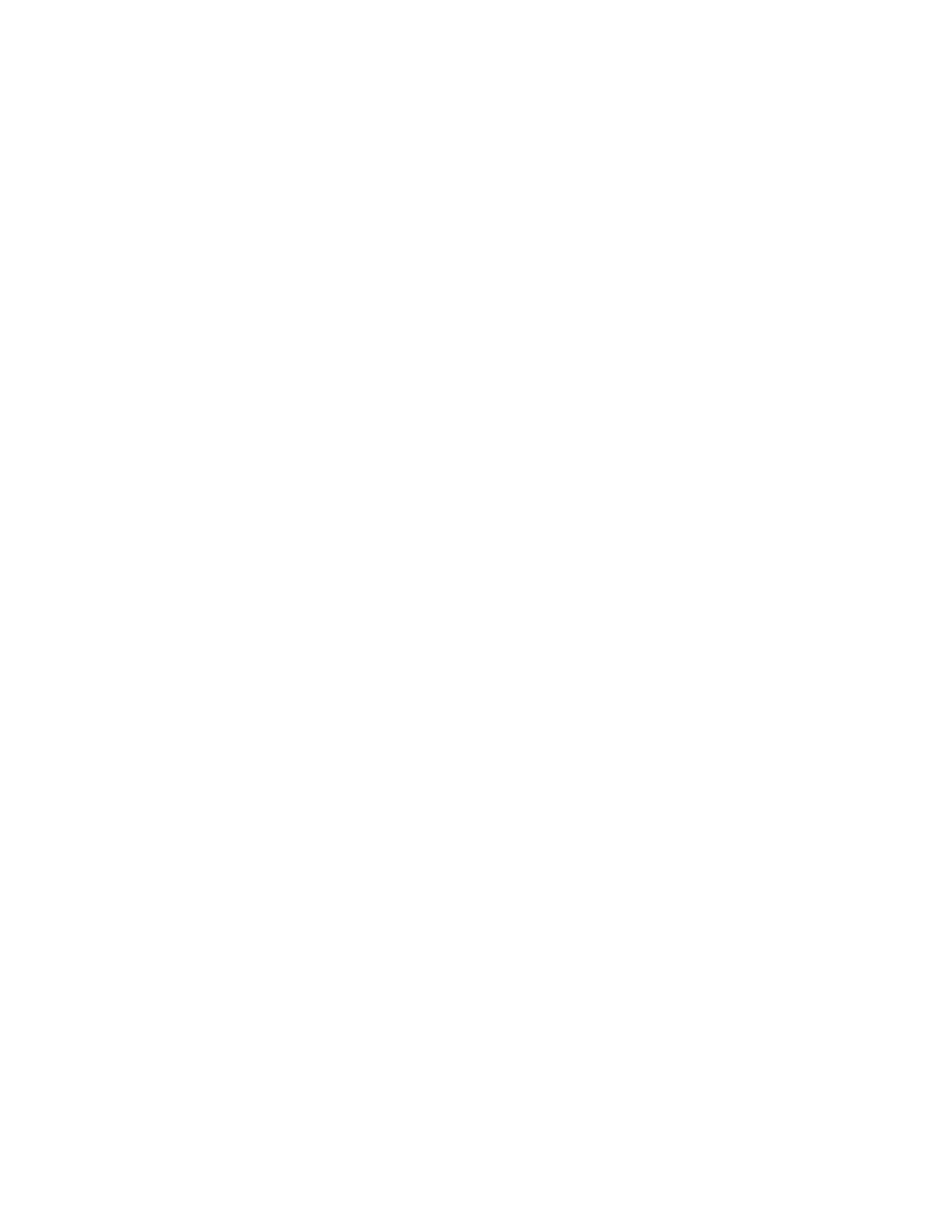
This feature protects your phone from unauthorized outgoing calls or unauthorized
access to information stored in the phone. When phone lock is activated, Phone
locked is displayed in the start screen when you turn the phone on.
When you press Menu or Contacts, you are prompted to enter the lock code.
Once the lock code has been accepted, the phone functions normally.
Call not allowed is displayed if you attempt to place a call while the phone is locked.
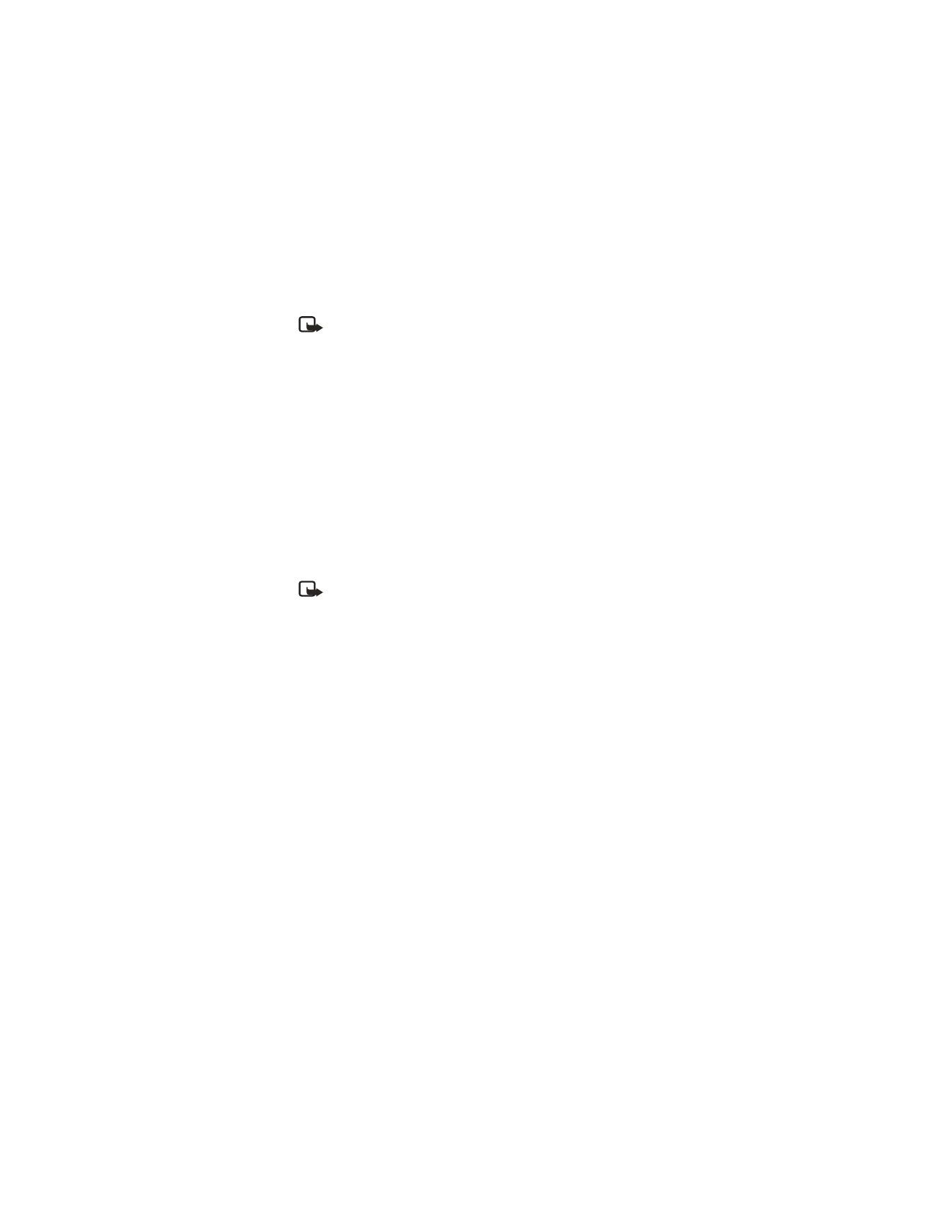
Nokia 6560 User Guide
65
Copyright © 2003 Nokia
Phone security
Note: When the phone is locked, calls still may be possible to the official
emergency number programmed into your phone.
Lock code
In addition to a security code, your phone also has a lock code. You will need
the lock code to activate and deactivate the phone lock feature or to change
your lock code.
The default lock code is 1234. If you enter an incorrect lock code five times in a
row, your phone will prompt you for the security code (see “Change your security
code” on page 64).
Change your lock code
1
From the menu, select Settings > Security settings > Access codes >
Change lock code.
2
Enter the current (or default) lock code and press OK.
3
Enter the new lock code and press OK.
4
Reenter the new lock code for verification, and press OK.
Note: When you change your lock code, make sure you store it in a safe
place, away from your phone. Avoid entering access codes similar to
emergency numbers to prevent accidental emergency calls.
Activate and deactivate
1
From the menu, select Settings > Security settings > Access codes >
Phone lock.
2
Enter the lock code, and press OK.
3
Select On power-up, On, or Off.
4
If you selected On power-up, turn the phone off and back on to complete the
phone lock activation.
Answer a call with phone lock on
Press the Talk key or Answer.
Allowed number when phone locked
When phone lock is on, the only outgoing calls that can be made are to the
following numbers:
•
The emergency number programmed into your phone (for example, 911)
•
The number stored in the Allowed no. when phone locked location
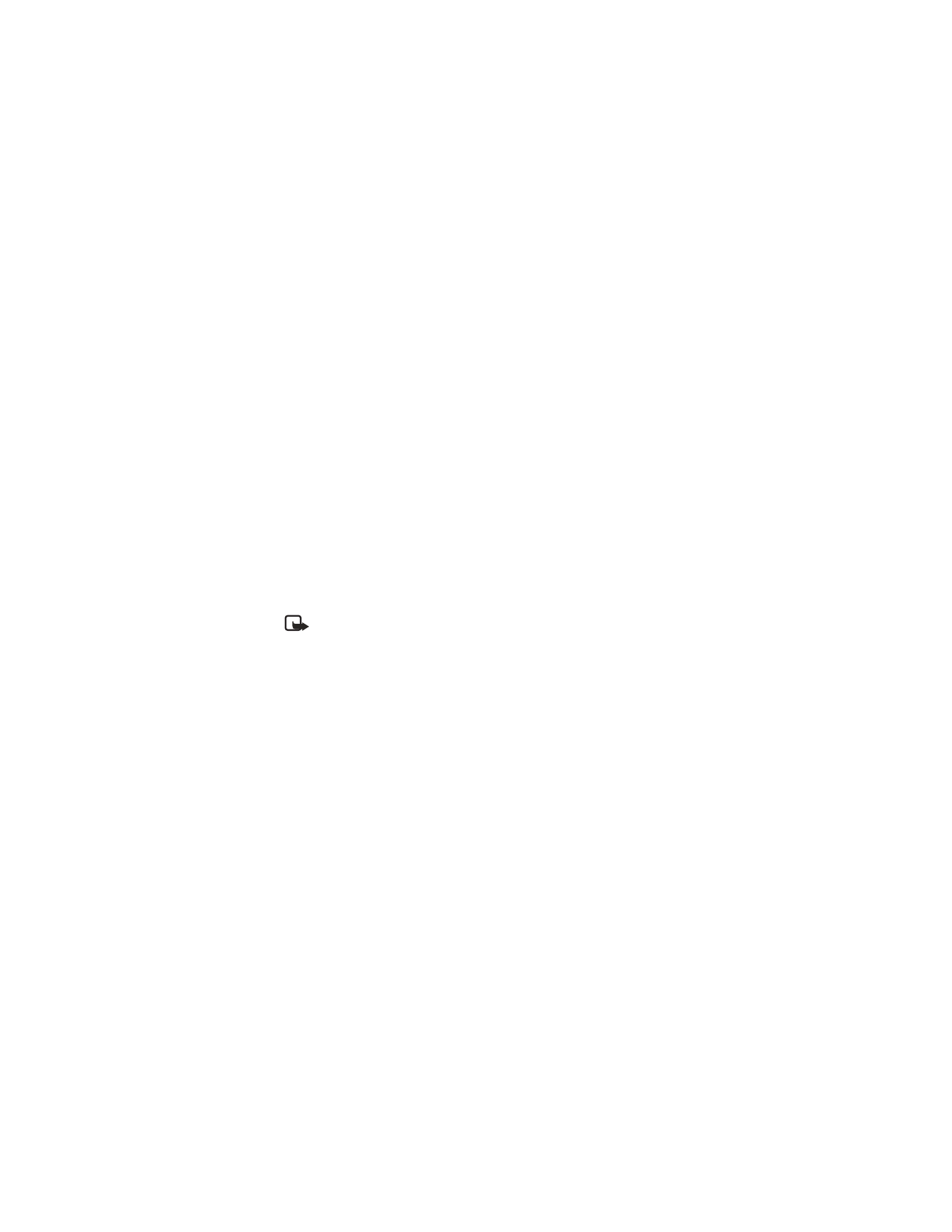
66
Copyright © 2003 Nokia
Store the allowed phone number
1
From the menu, select Settings > Security settings > Access codes >
Allowed no. when phone locked.
2
Enter the lock code and press OK.
3
Press Assign and enter the phone number, or press Find and recall the number
from the phone book.
4
Press OK.
Call the allowed phone number
With the phone locked, at the start screen, press the Scroll key up or down to
display the number, and press the Talk key to place the call.
• RESTRICT CALLS
You can restrict incoming and outgoing calls. To restrict outgoing calls, you create
a list of restrictions and apply the appropriate restriction.
Before you define restrictions for outgoing calls, two restriction options are
available: Select and Add restriction. The maximum number of call restrictions
you can define is 10.
Note: When calls are restricted, calls still may be possible to the official
emergency number programmed into your phone. Enter the emergency
number and press the Talk key.
Add a number to the call restriction list
You can create a list of restrictions for both outgoing and incoming calls.
1
From the menu, select Settings > Security settings > Call restrictions.
2
Enter your security code, and press OK.
3
Select Restrict outgoing calls or Restrict incoming calls > Add restriction.
4
Enter the number you want to restrict, or retrieve the number from the phone
book, and press OK.
If the name selected has more than one number assigned, scroll to the number
you want and press Select > OK.