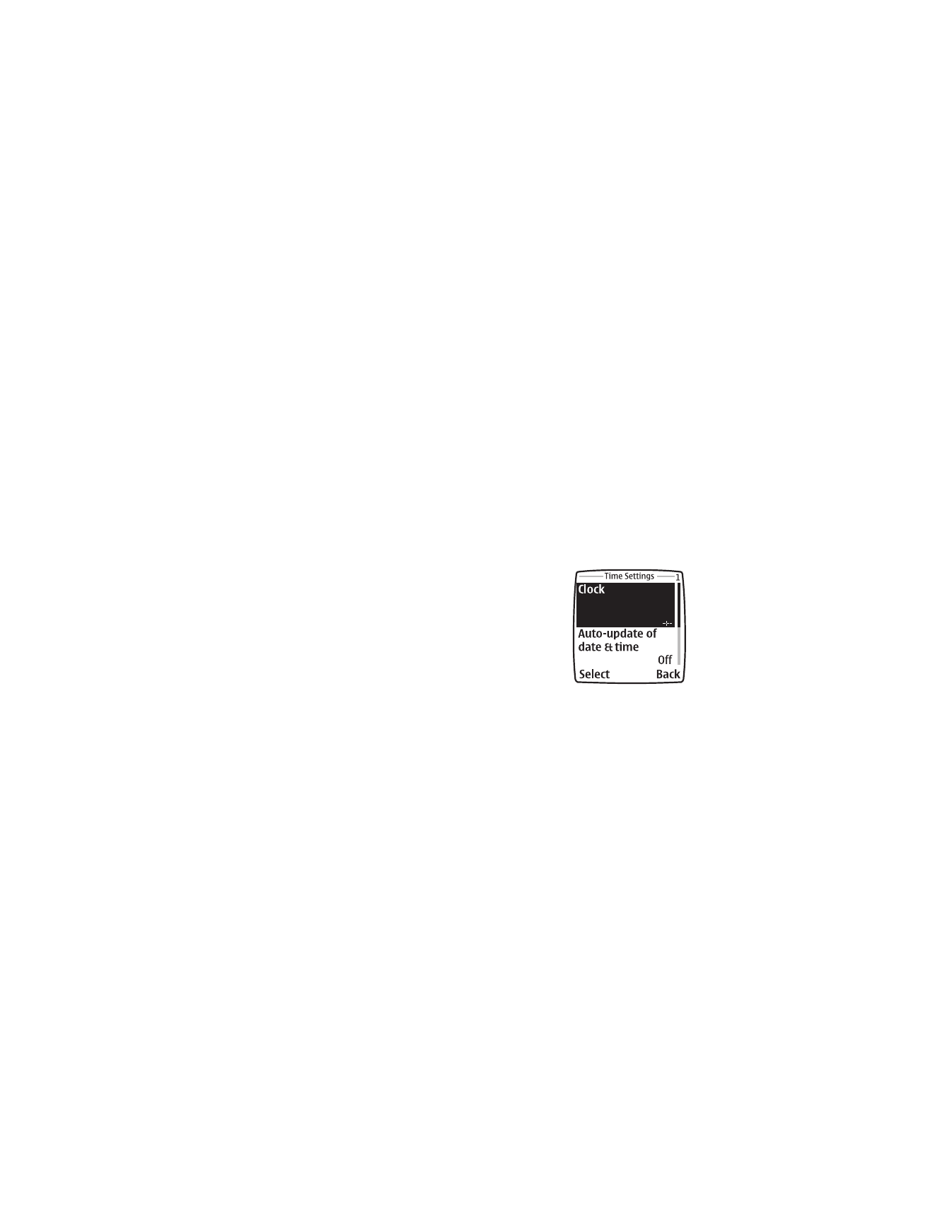
Show or hide the clock
1
From the menu, select Settings > Time and date settings > Clock >
Show clock.
2
Select Hide clock if you do not want to display it.
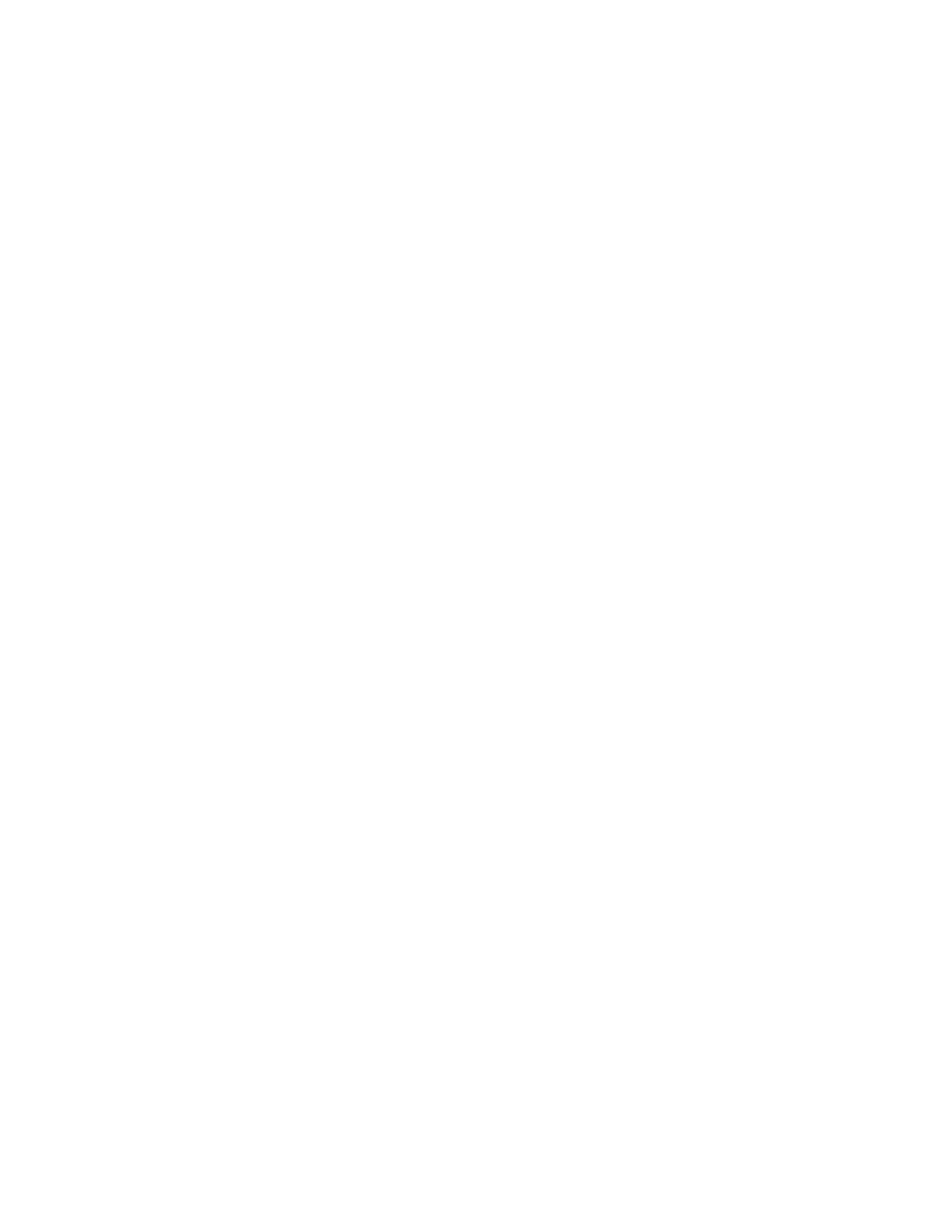
56
Copyright © 2003 Nokia
Select the am/pm or 24-hour format
You can change the way your clock shows the time, whether in am/pm (12-hour)
or 24-hour format.
From the menu, select Settings > Time and date settings > Clock > Time format >
24-hour or 12-hour.
Set the date
1
At the start screen, select Menu > Settings > Time and date settings >
Date > Set the date.
2
Enter the date and press OK.
Show or hide the date
You have the option of displaying (or not displaying) the date on the start screen.
At the start screen, select Menu > Settings > Time and date settings > Date >
Show date or Hide date.
You will only see one of these options, depending on which one is currently selected.
Change the date format
1
At the start screen, select Menu > Settings > Time and date settings >
Date > Date format or Date separator.
2
Select the format of your choice.
A message appears in the display confirming your selection.
• NETWORK UPDATED CLOCK
You can set the phone clock to be updated by the network, if supported by your
network service.
Turn on update
From the menu, select Settings > Time and date settings > Auto-update of date
& time > On or Confirm first.
If you choose Confirm first, you will receive a confirmation message before the
clock is updated. Select OK to accept the update, or Exit to reject it.