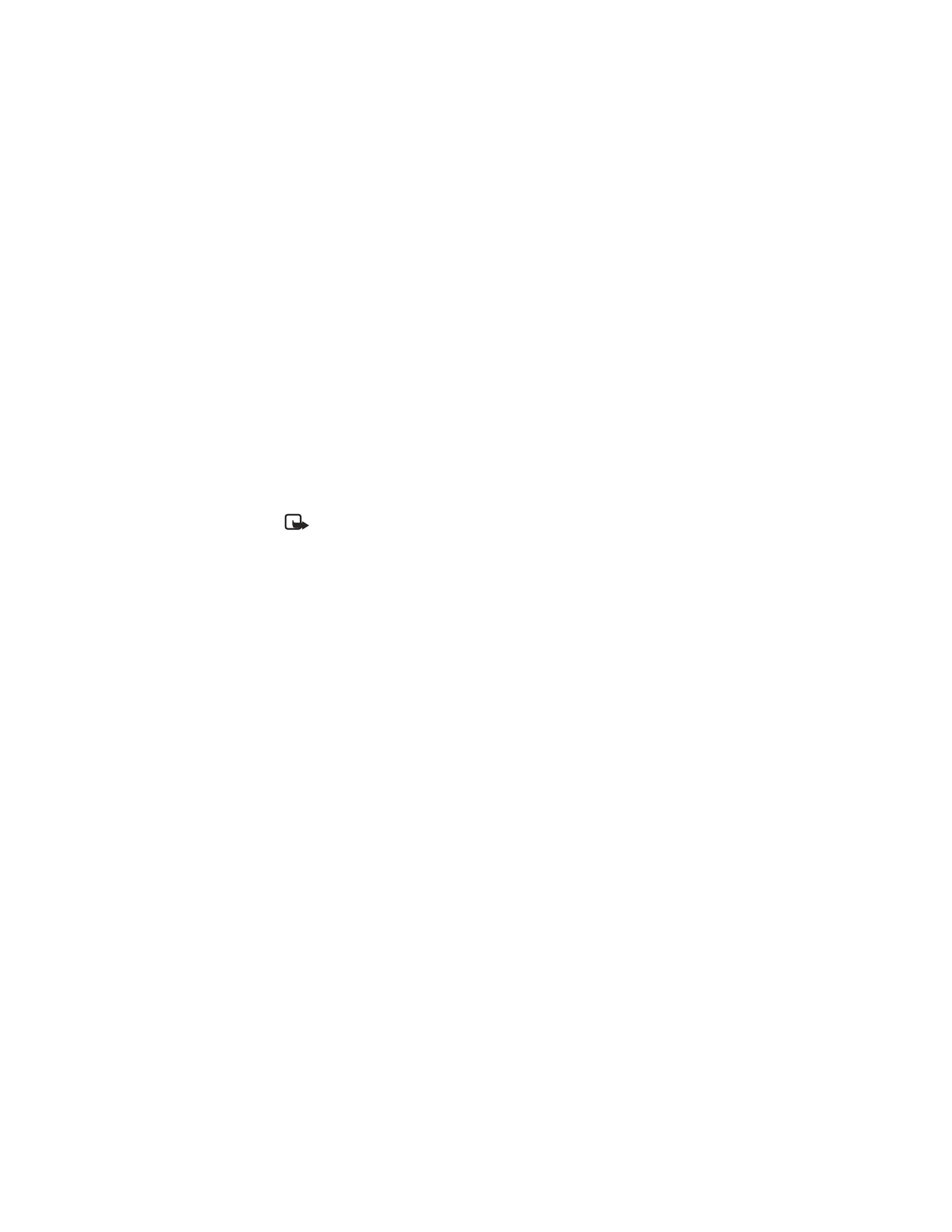
You can change the function of the Right selection key so that your most
frequently used functions can be quickly accessed from the start screen. This list of
functions is called the Go to menu.
Choose functions
1
From the menu, select Settings > Right selection key settings > Select options.
2
Highlight the desired functions from the list of available functions, and press
Mark (Unmark to remove a marked function from the list).
A mark appears in the box next to the selected function indicating that you
have selected the function.
3
Continue to Mark (select) or Unmark (remove) as many functions as you wish.
4
Select Done when you have finished creating your quick list of functions.
5
When Save changes? appears in the display, select Yes.
On the start screen, Go to is now the Right selection key option. Select Go to
to display a list of the functions you selected.
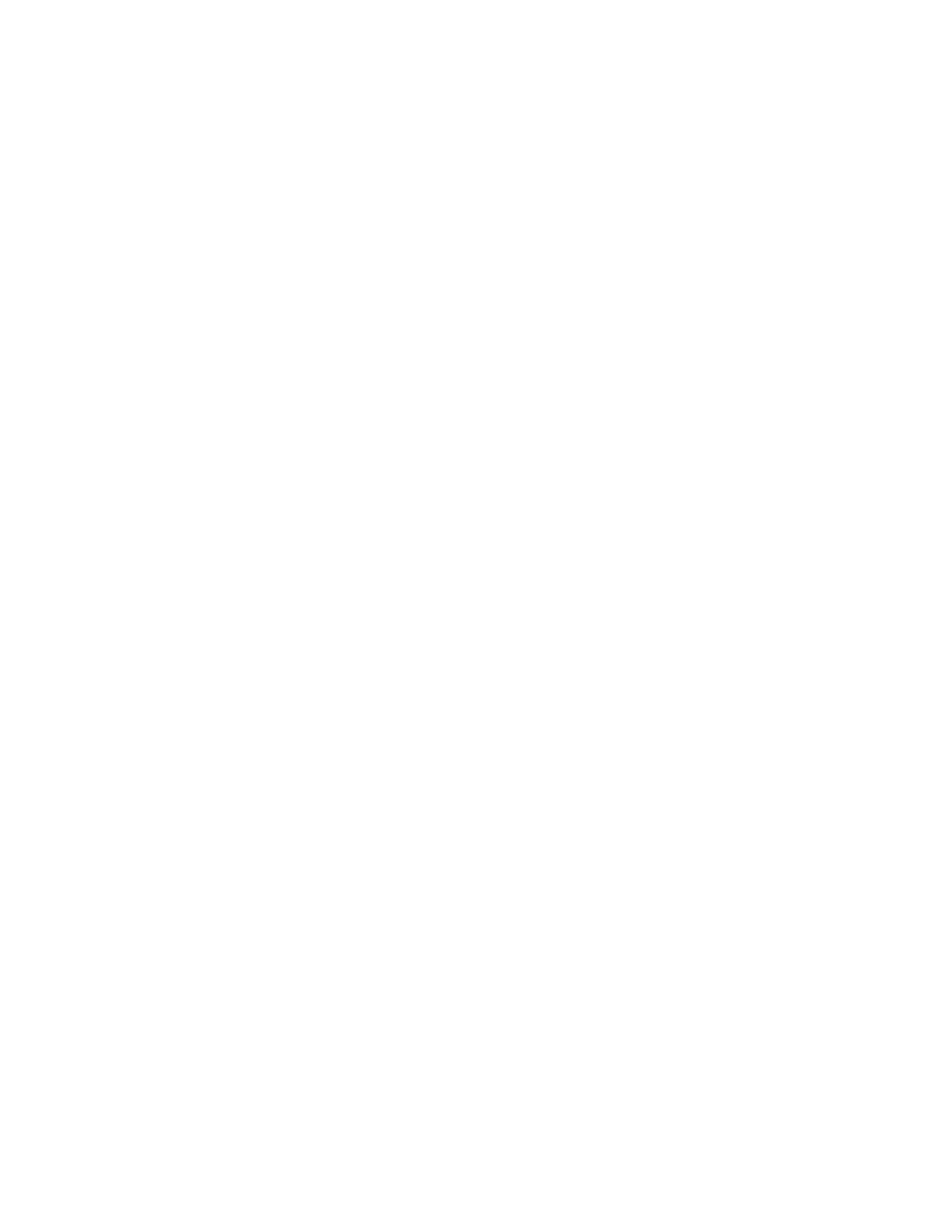
Nokia 6560 User Guide
59
Copyright © 2003 Nokia
Personalize phone settings
Organize functions
1
From the menus, select Settings > Right selection key settings > Organize.
2
Highlight the function you wish to rearrange, and select Move.
3
Select Move up, Move down, Move to top, or Move to bottom from the list
of choices.
The list of Right selection key functions is displayed in the new order.
4
Select Done > Yes to save the changes.
• DISPLAY SETTINGS
Wallpaper
You can set your phone to display a background picture (wallpaper) on the start
screen. Some preselected pictures are saved in the Gallery menu.
You can also download pictures from xHTML pages, or transfer them and save them
in the gallery. Your phone supports JPEG, GIF, BMP, PNG, and WBMP formats.
SELECT WALLPAPER
1
From the menu, select Settings > Display settings > Wallpaper > Select
wallpaper.
2
Highlight Graphics and press Open.
3
Scroll through the image gallery.
4
When you arrive at the image of your choice, select Options > Set as wallpaper.
ACTIVATE OR DEACTIVATE
From the menu, select Settings > Display settings > Wallpaper > On or Off.