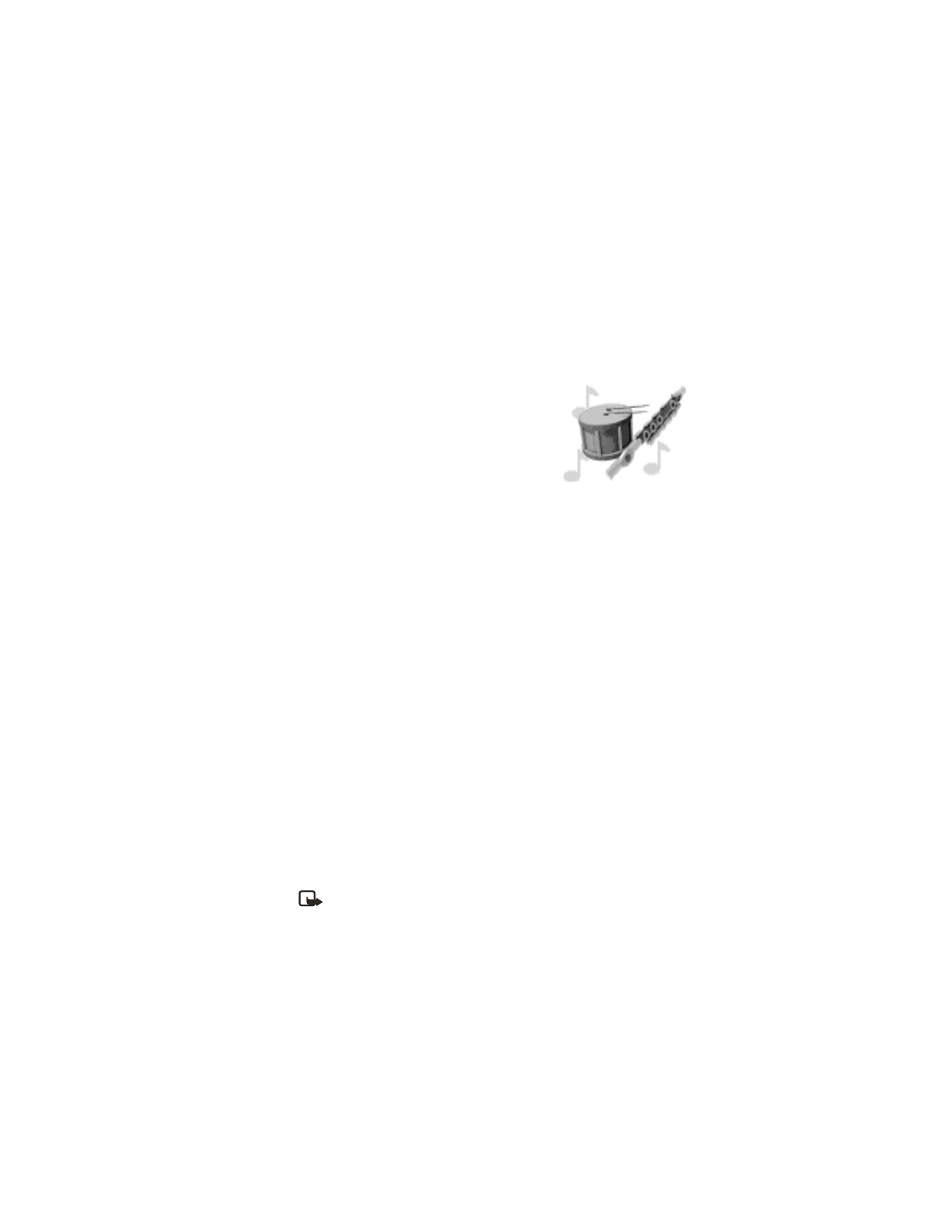
Customize—Enables you to customize a profile by changing the current
settings. Press Select to view a list of options.
Timed—Allows you to set a time length for the expiration of a profile setting.
Note: When you change a setting in the current profile, it affects only that
profile. Normal settings do not change.
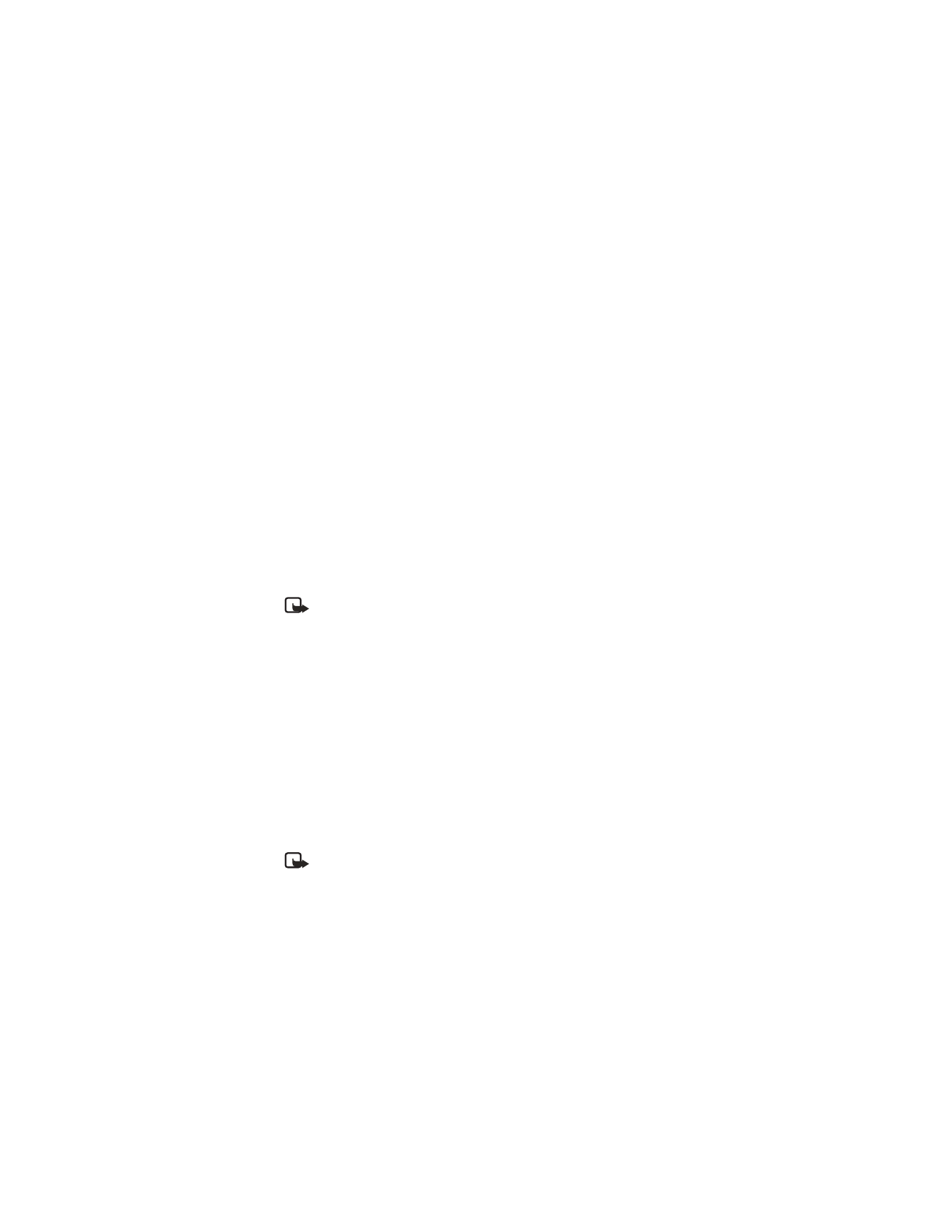
52
Copyright © 2003 Nokia
Set ring options
You can choose the type of ring your phone uses to notify you of an incoming call.
This setting does not affect any incoming text message alert tones.
1
Select Menu > Profiles.
2
Select the desired profile for which you want to set the ringing options.
3
Select Customize > Ringing options.
4
Select one of the ringing options:
Ring—The phone rings normally.
Ascending—Ringing volume increases (gets louder) if the phone is not answered.
Ring once—The phone rings once to indicate an incoming call.
Beep once—The phone beeps once to indicate an incoming call.
Silent—The phone makes no sound.
Set the ringing tone
The ringing tone is the sound your phone makes when you receive a call. You can
set the ringing tone to a specific sound or tune to personalize the rings.
Note: If you have already chosen a ringing option of either Silent or Beep
once, the ringing tones are already turned off.
1
Select Menu > Profiles.
2
Select the profile for which you want to set the ringing tones.
3
Select Customize > Ringing tone.
4
Scroll through the options; when you hear the tone you want, press Select.
Set the ring volume
You can set the default ringing volume for incoming voice calls and message
alert tones.
1
Select Menu > Profiles.
2
Select the profile for which you want to set the ringing volume.
3
Select Customize > Ringing volume.
4
Scroll through the options; when you hear the volume level you want,
press Select.
Note: As you scroll through the ringing options, pause to hear a sample of
the tone. Although the ringing sample for level 4 and level 5 are the same,
ringing level 5 will produce very loud ringing.
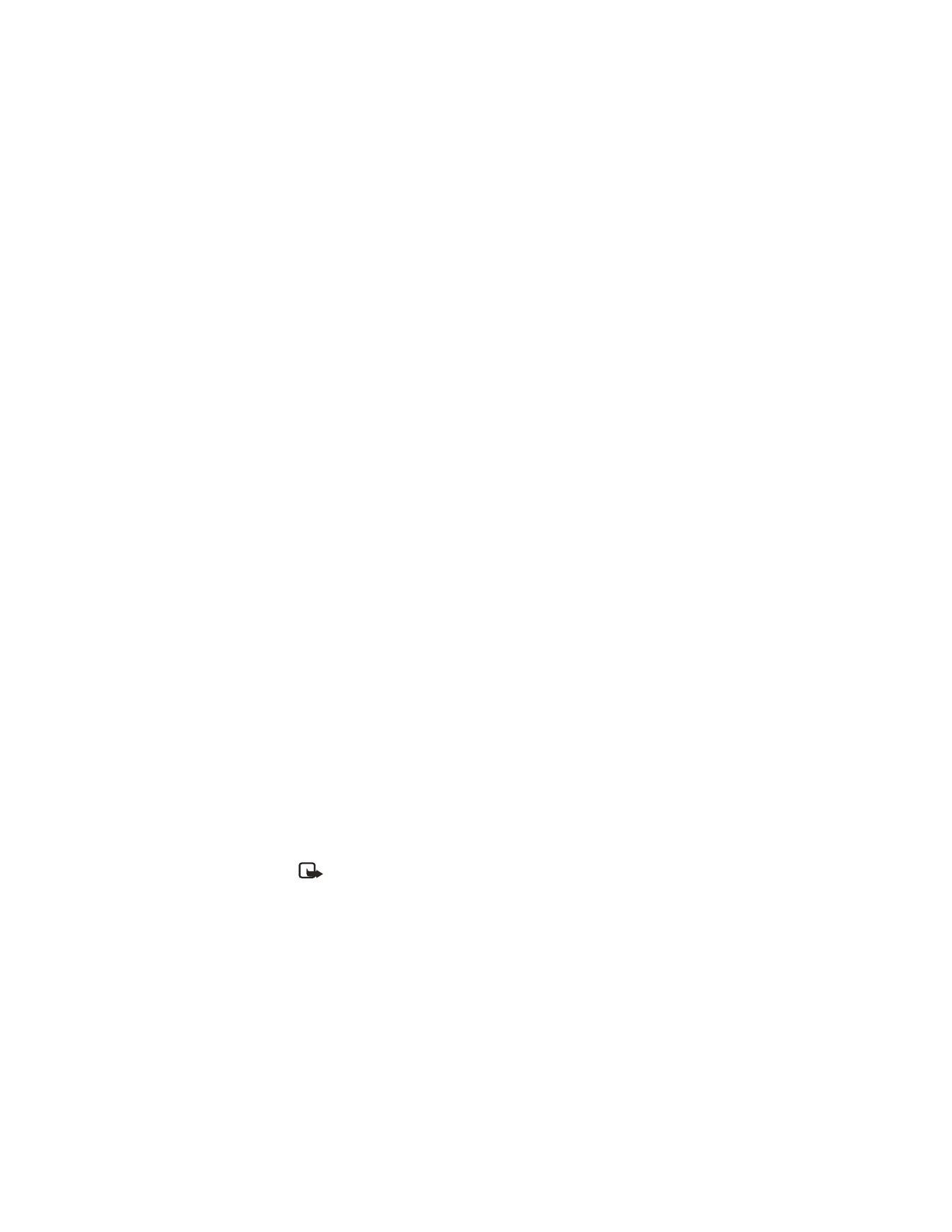
Nokia 6560 User Guide
53
Copyright © 2003 Nokia
Personalize rings and tones
Set a vibrating alert
You can have your phone vibrate to indicate an incoming call.
1
Select Menu > Profiles.
2
Select the profile for which you want to set the vibrating alert, and press Select.
3
Select Customize > Vibrating alert > On.
The phone does not vibrate when connected to any charging device.
Set the message alert tone
You can set your phone to use a certain tone to indicate an incoming text message.
1
Select Menu > Profiles.
2
Select the profile for which you want to set the message alert tone.
3
Select Customize > Message alert tone.
4
Scroll through your choices, and select the tone you want.
The phone plays samples of each choice as you scroll to it.
Set keypad tones
Keypad tones
set the volume of the tone you hear when you press your phone keys.
1
Select Menu > Profiles.
2
Select the profile for which you want to set the keypad tones.
3
Select Customize > Keypad tones.
4
Scroll to one of the levels and press Select.
If you choose Off, no keypad tones are heard.
If you chose the Silent profile, the keypad tones are turned off.
Set warning tones
You can set warning tones and the tones used for the games in your phone.
Warning
tones
include the sounds your phone makes during error conditions, during
confirmations, when a battery is low, and when you need to recharge the battery.
1
Select Menu > Profiles.
2
Select the profile for which you want to set the warning tones.
3
Select Customize > Warning tones > On.
If you do not want to use warning tones, you can select Off.
Note: Game sounds can only be set under the Games menu.
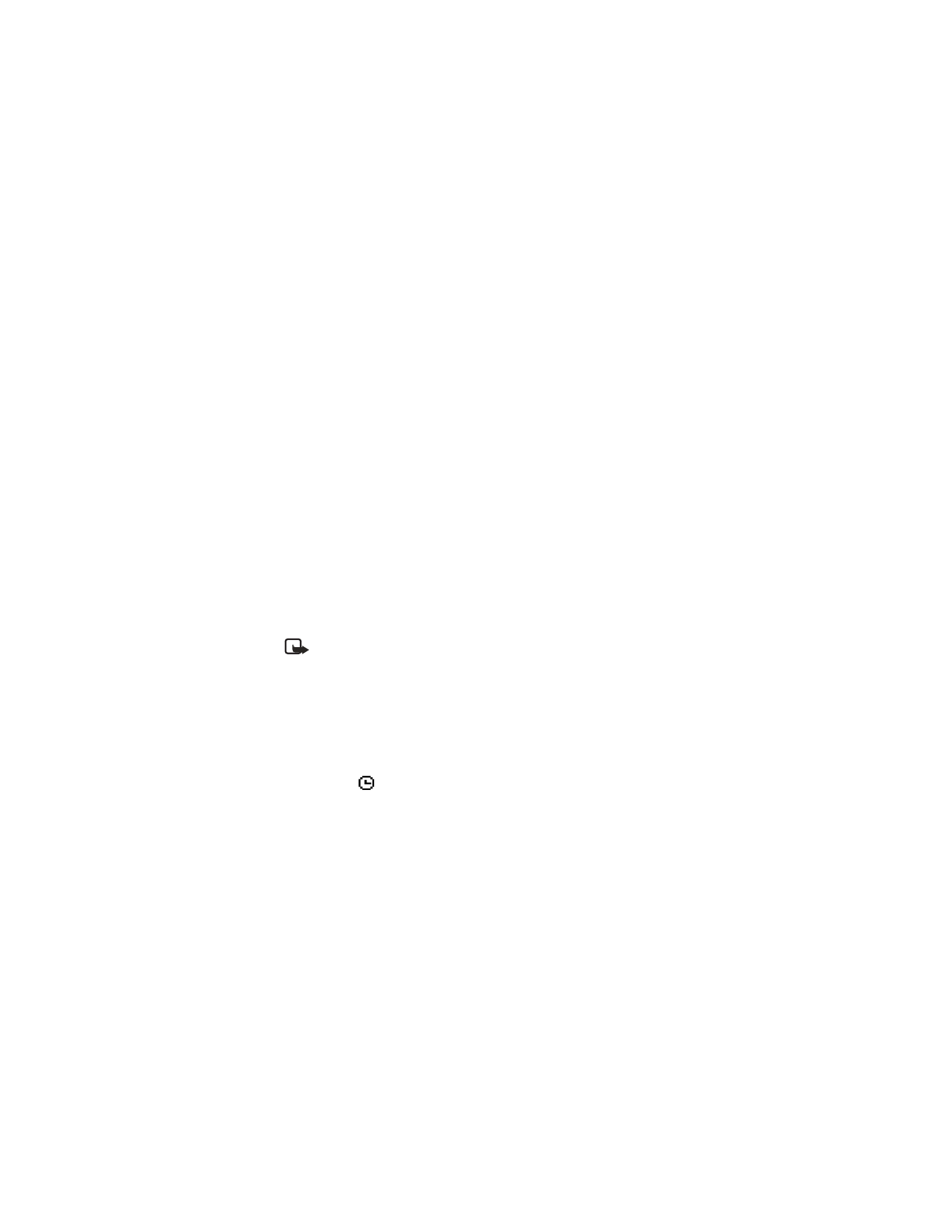
54
Copyright © 2003 Nokia
AUDIBLE ALERT
You can choose to have your phone sound an audible alert only when a member of
a selected caller group is calling. For more details, see “Create caller groups” on
page 32.
RENAME A PROFILE
You can rename any of the profiles except Normal. You may want to use your own
name for one of the profiles. If you do this, and whenever that profile is selected, your
name appears on the start screen.
1
Select Menu > Profiles.
2